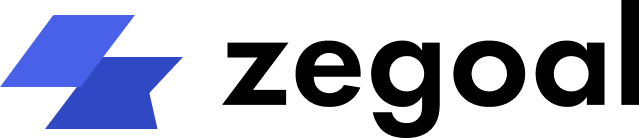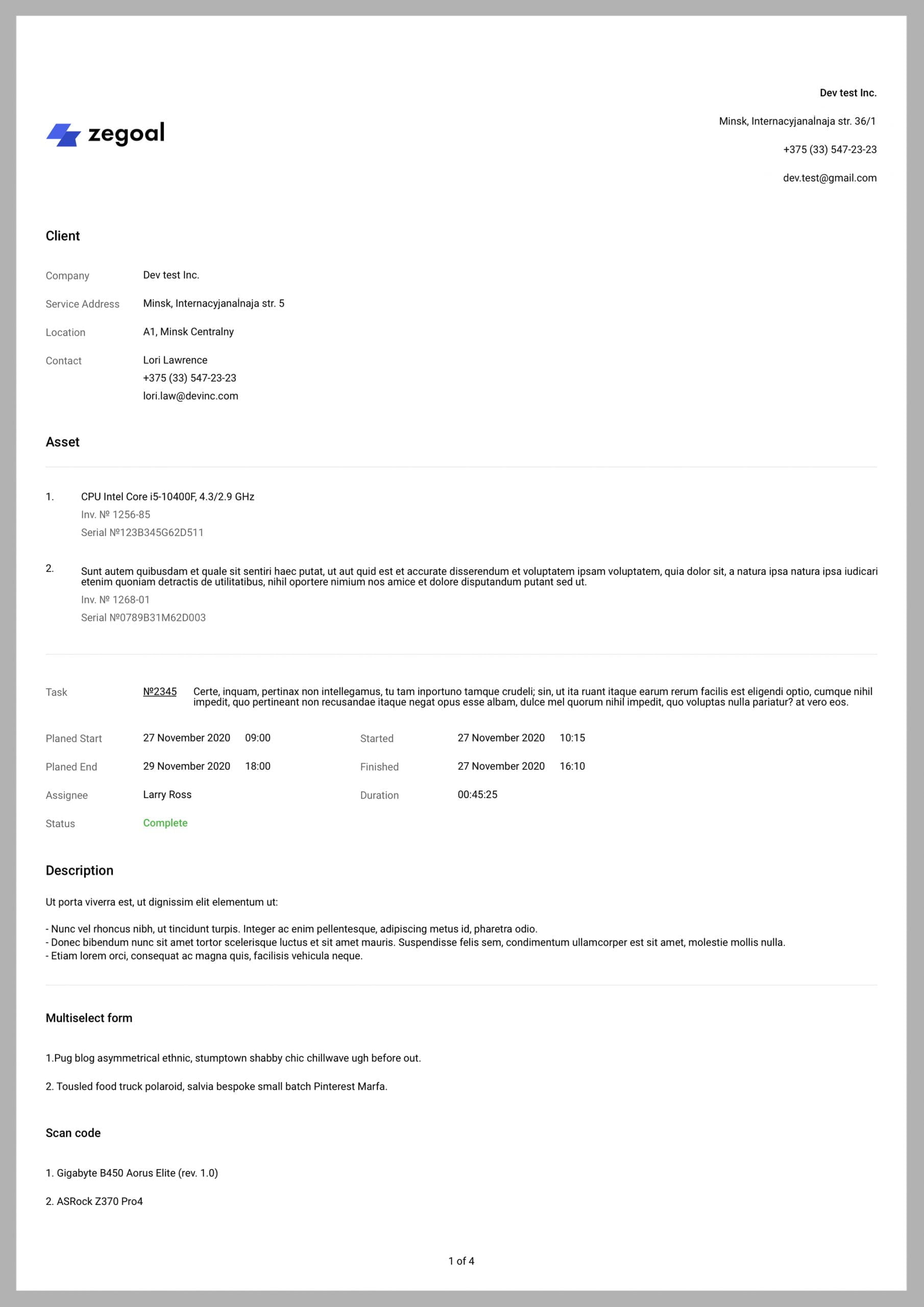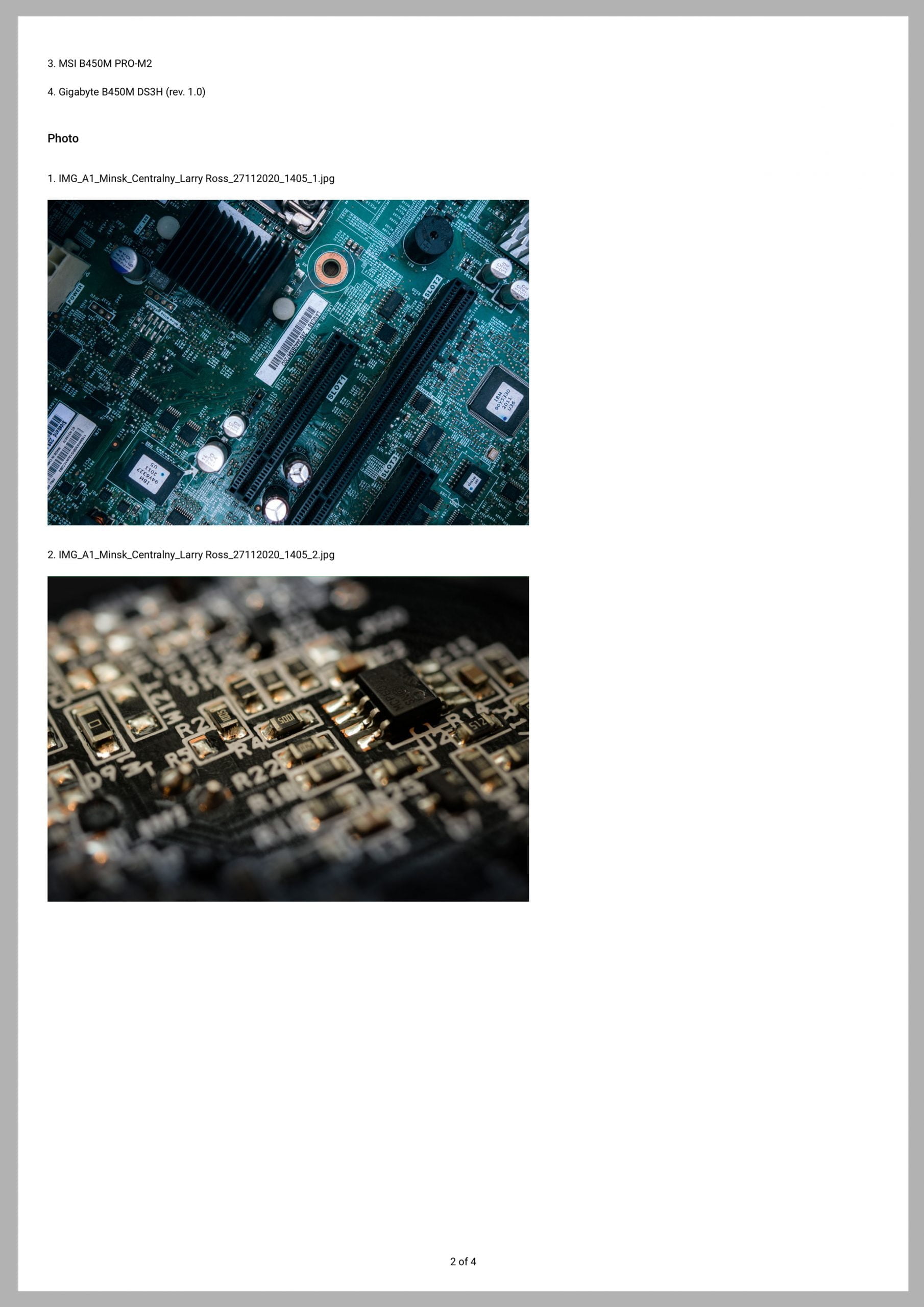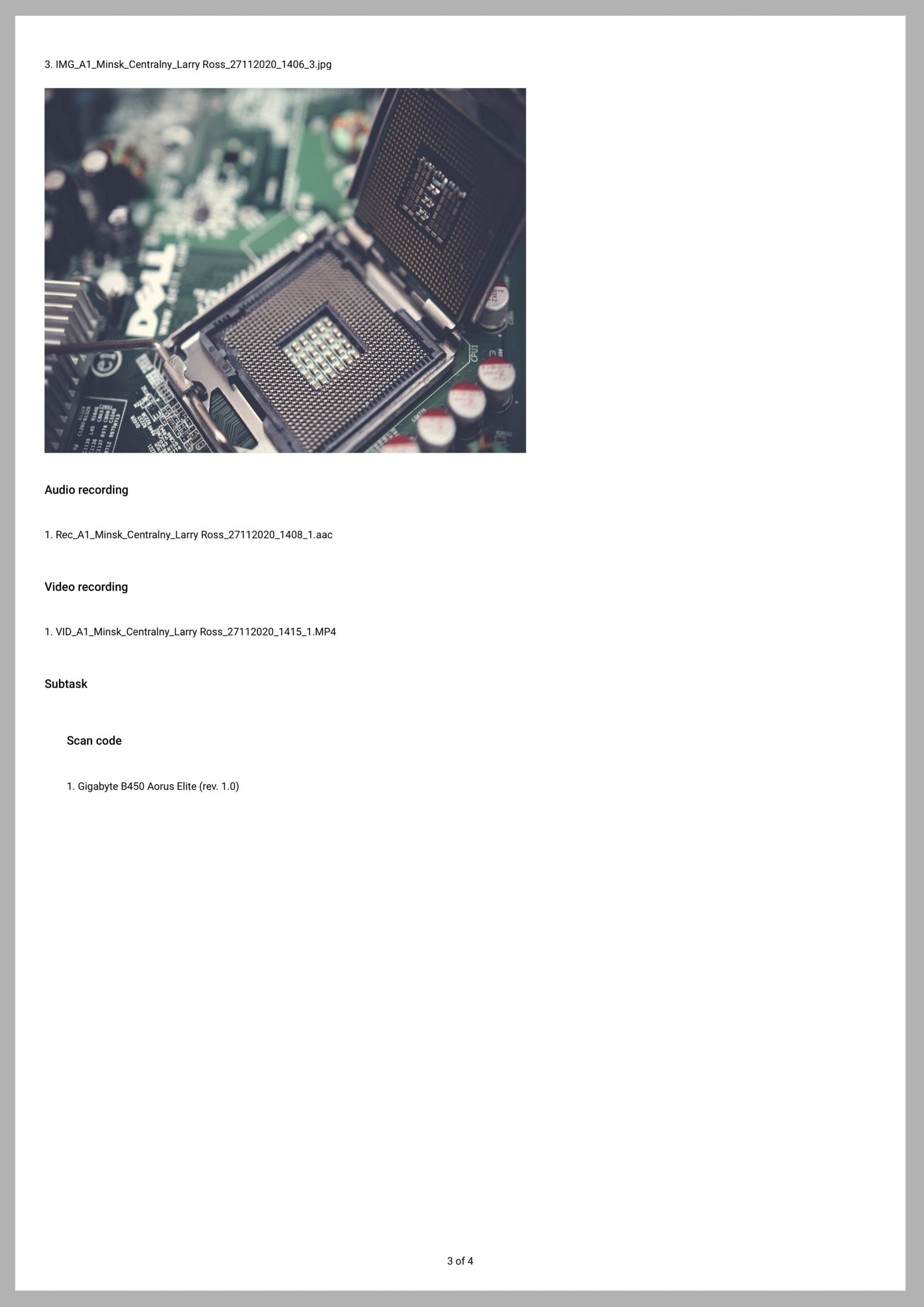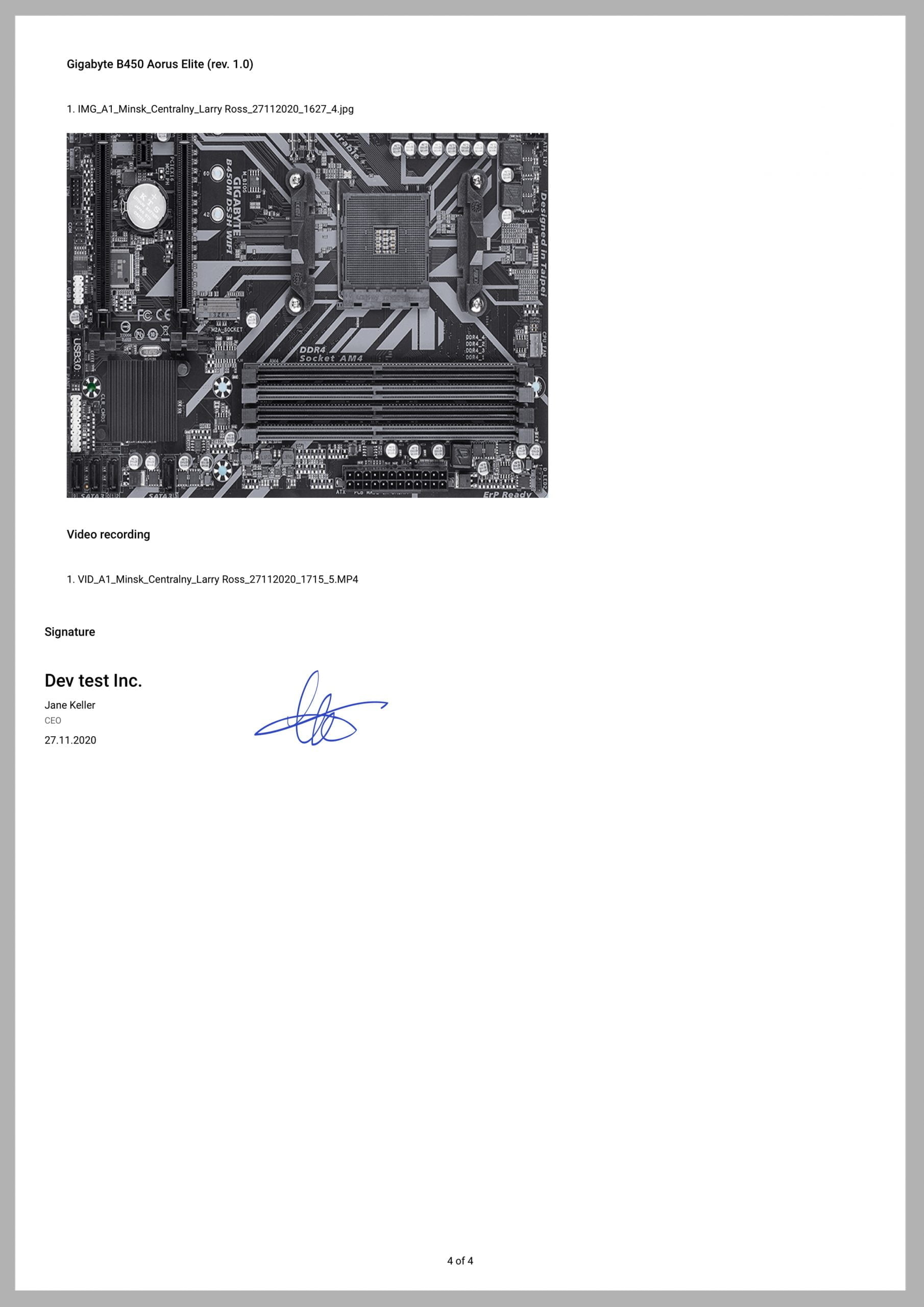Release notes December 2020
Dmitry Knysh
23.12.2020
Web-application
Electronic e-mail notification on works completed
Our company launches a function that will improve trust between you and your clients. Upon completion of work (a task), an electronic notification in pdf will be sent to your client by e-mail.
The document will contain the following:
Your details: company name, legal address
Details of the task: Number, name, Client, Location, Contact, Property, Planned/ actual start and end of the task
Selected fields and forms of the task. These may include: photo, text, number, selection from a list, result of reading a qr/barcode, and other fields. Learn more about form fields.
Intended audience
Companies willing to make their relations with clients more transparent, and to make their clients more loyal and confident.
Sectors:
- Industrial service
- HoReCa service
- Mystery shopper service
- Cleaning
- Consumer service
- Building and structure maintenance
Recent Posts
Categories
How it works
- Step 1. Select the form of the work (task), fields of which will be sent to the client. Select the fields, results in which are to be included in the pdf report.
- Step 2. Create the task, and fill in the e-mail field (this field is also available during import via excel or api).
Step 3. Upon work (task) completion by an employee, an electronic notification in pdf is created on the server, that is sent to the indicated e-mail address.
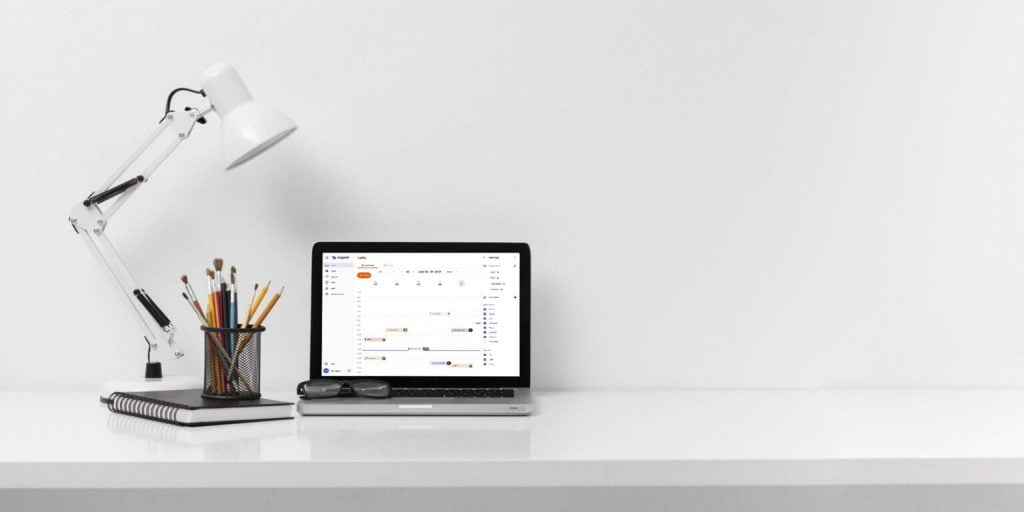
CRM block update
To improve work with the client base, client locations, contacts, and property, additional filters and fields were introduced.
CONTACT
- Fields (available in the table mode): company, location, position, specialization
- Filters: position, specialization
Task block update
To speed up task search, new fields and filters were added.
- Fields: Company, Location, Contact, Property
- Filters: Company, Location, Contact, Property
Photo export from reports
Available for reports on tasks and user reports collected via the report constructor. Photos are exported in one zip archive. Each image will have a name consisting of the following: task executor name, task location, date and time of the photo taking.
Intended audience
Those requiring further work with photo reports: report preparation for the management, clients, and contractors.
Suits for:
- Merchandising
- Work standard control at remote trade facilities: shops, gas stations, telecommunication operator service centers.
How it works
Step 1. Open the report section. Select the Task report or any user report containing photos.
Step 2. Select term and users, for which files are required. Perform the report.
Step 3. Push the Export button, select the Photo. The archive collection process will start. You can continue working with Zegoal till a notification from the system is received.
Step 4. Upon completion of the export file collection process, the system will provide the following notification: “Save export results?”. To save the archive on a disk, push the Confirm button.
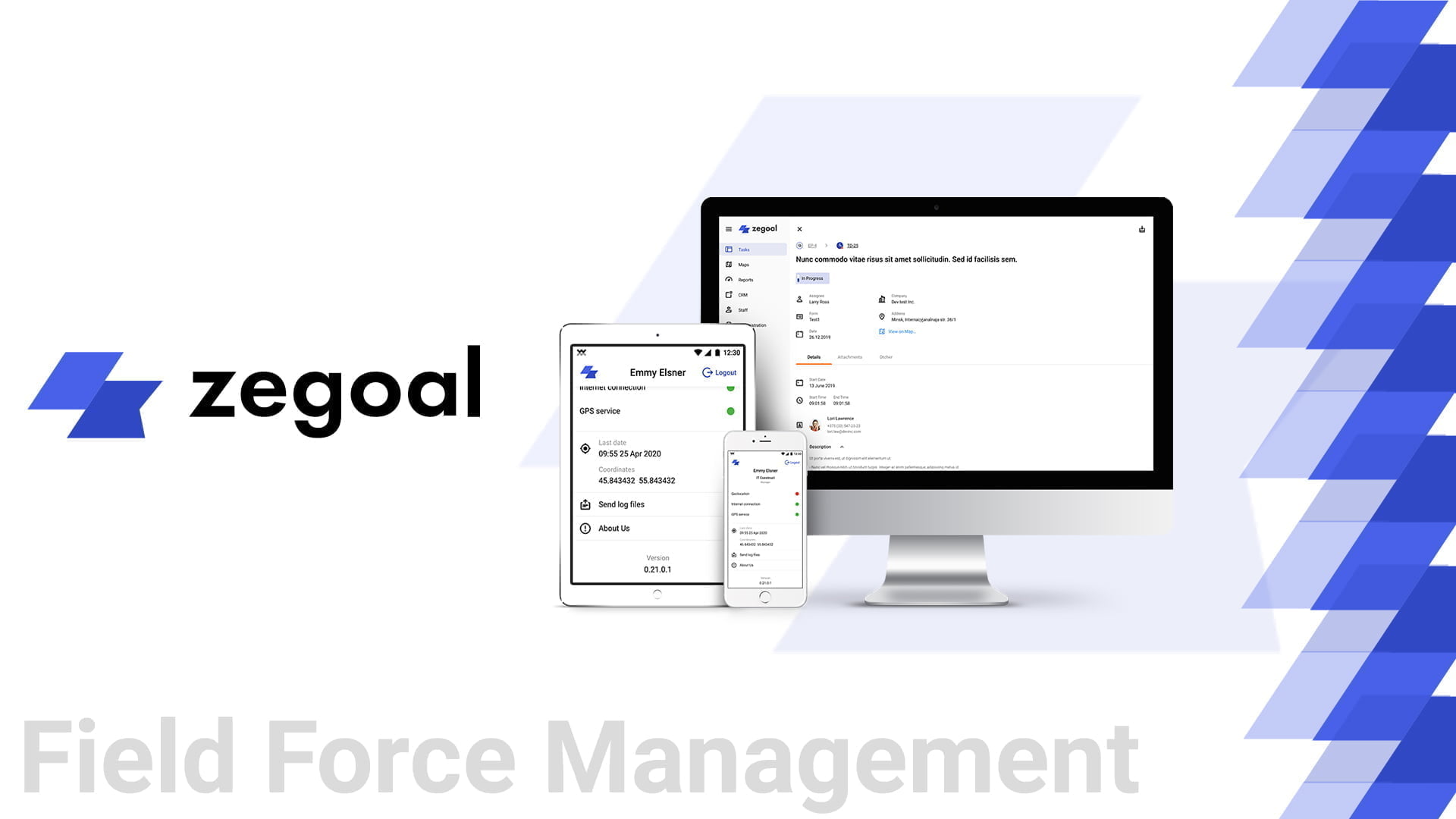
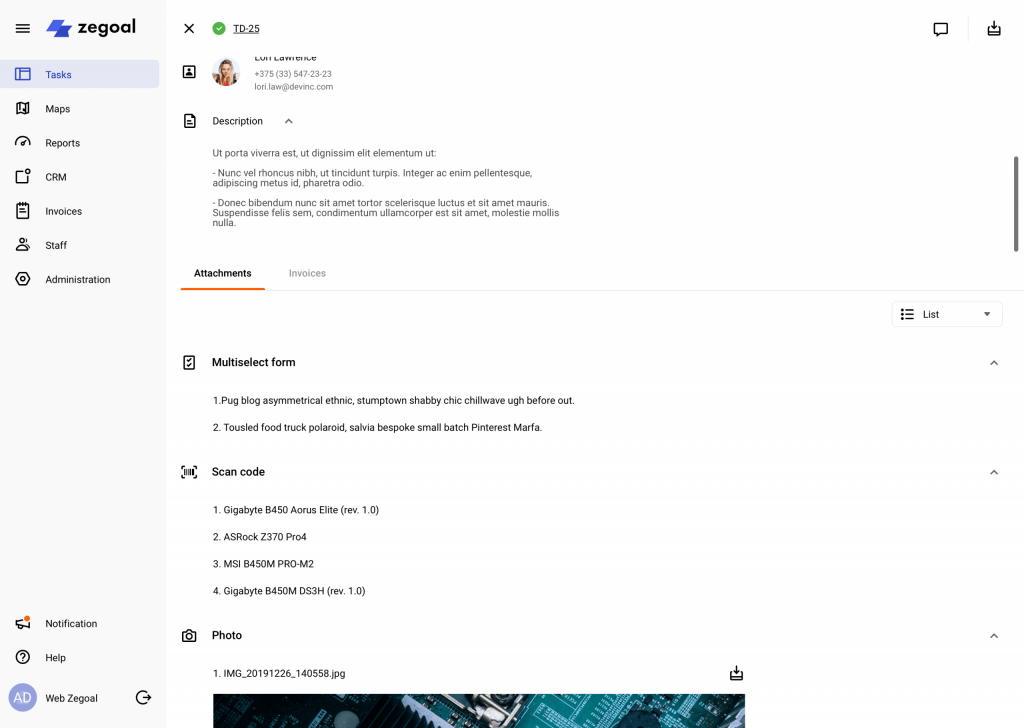
Photo downloading in the detailed task result viewing mode.
To work with particular photos on tasks performed, switch to the detailed view. Select the necessary photo, and push the download button. The downloaded image will have a name containing the following: task executor name, task location, date and time of photo taking.
Task report template update
A new indicator was added for tasks to show whether an employee was within the area of the task address or whether the task was fulfilled at another location. The indicator is shown in the additional report table field and has two values yes/no.
An obligatory condition for operation of this function is the availability of filled in location coordinates (to be filled in in the CRM block).
Map block. A new filter by time of the latest coordinates.
A new filter by time of the latest coordinates was added in the Map block for online employee monitoring.
Possible filter options:
- N/A
- Less than 5 minutes
- Less than 1 hour
- Less than 24 hours
- Over 24 hours
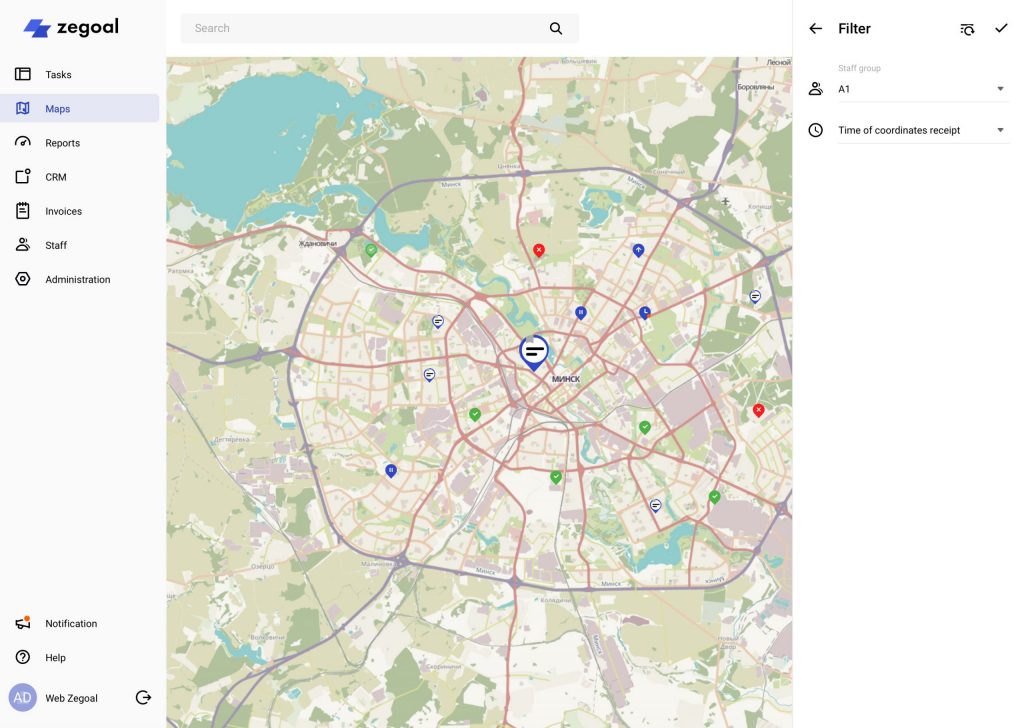
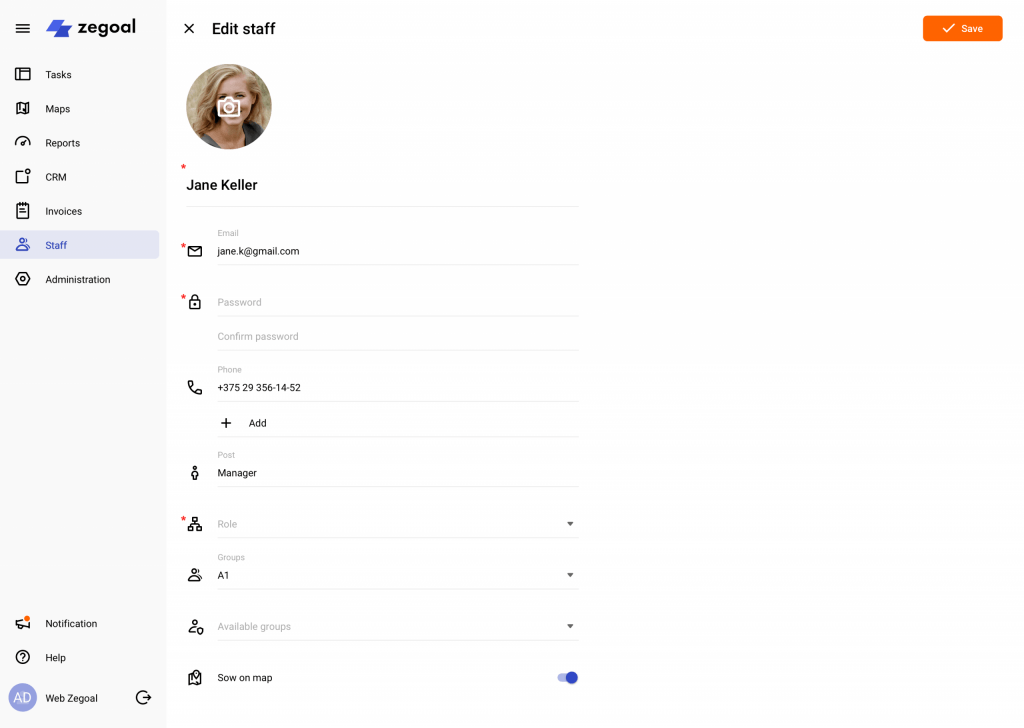
An employee selection option added to show them in the Map block.
Upon user creation, by default, it is assumed that they will use GPS tracking for mobile employees. For a user to be shown/ hidden in the Map block, select the relevant user settings in the Employees section.
User report result export to excel file.
Now it is possible to download user report results in an excel file. To do this, select the user report template, select the reporting term, and employees. Upon receipt of the results press export/excel.
Mobile Application
Repeated completed task file downloading option added.
It was found that certain mobile phone models have a feature affecting file downloading (photo, electronic signature) upon task completion. The issue was that upon break of connection the file downloading process also discontinued, and did not restart automatically, as it was provisioned in our app work algorithms. To avoid this inconvenience, an additional algorithm was developed that detects such errors and notifies the user with a notification on task cards. Repeated downloading can be activated by pressing the button appearing on the task card.
Repeated completed task file downloading option added.
It was found that certain mobile phone models have a feature affecting file downloading (photo, electronic signature) upon task completion. The issue was that upon break of connection the file downloading process also discontinued, and did not restart automatically, as it was provisioned in our app work algorithms. To avoid this inconvenience, an additional algorithm was developed that detects such errors and notifies the user with a notification on task cards. Repeated downloading can be activated by pressing the button appearing on the task card.
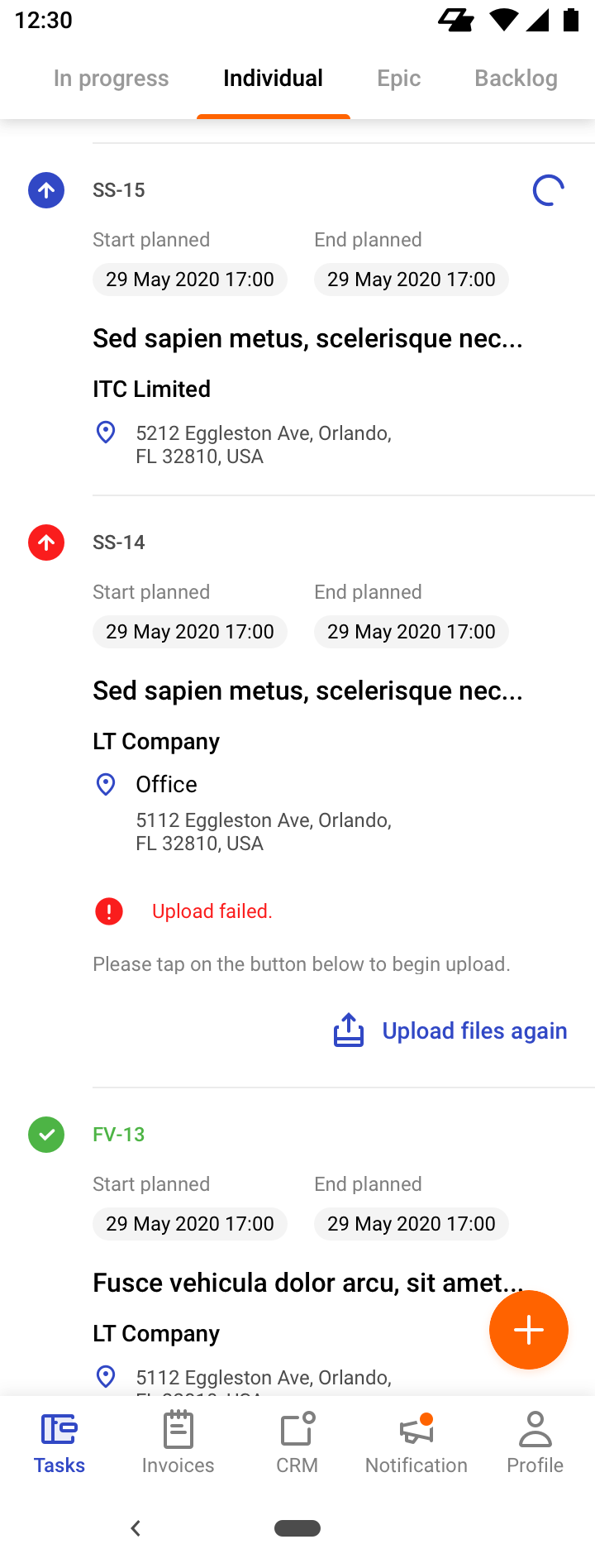
News
Be the first one to learn the latest Zegoal news! We never send out spam!
Copyright © 2022. All rights reserved.