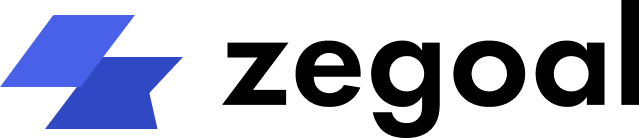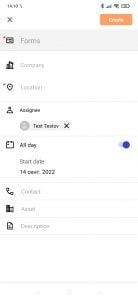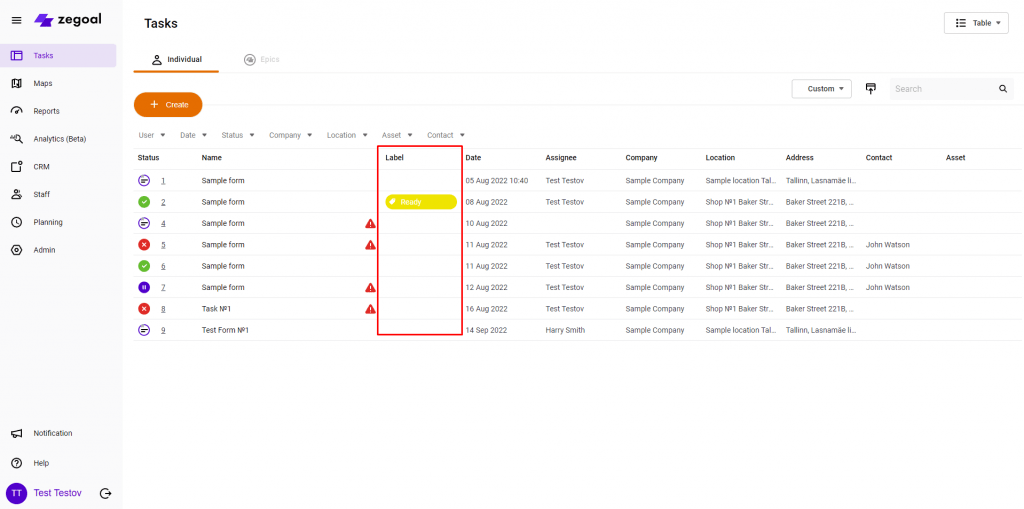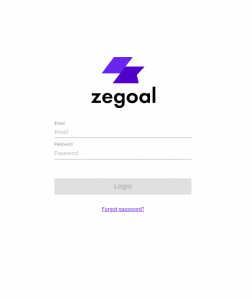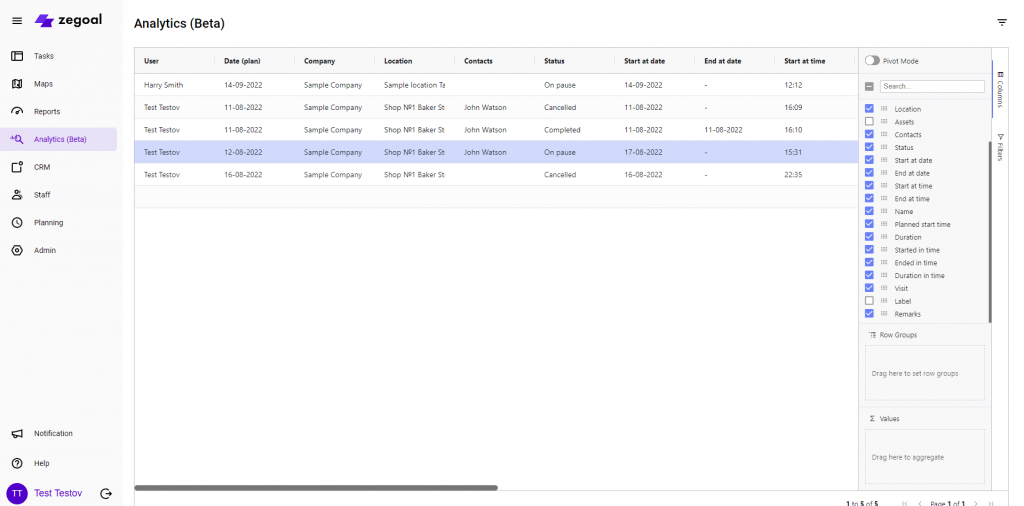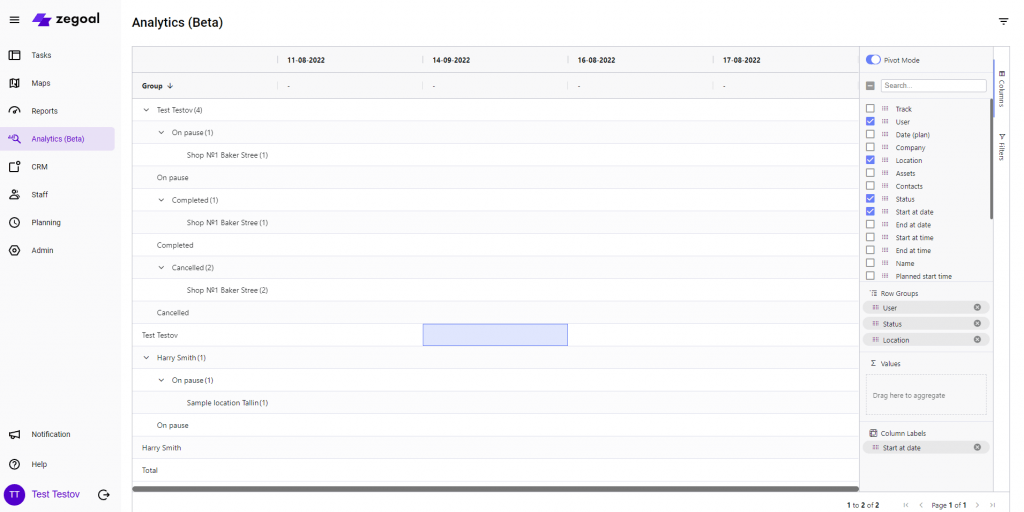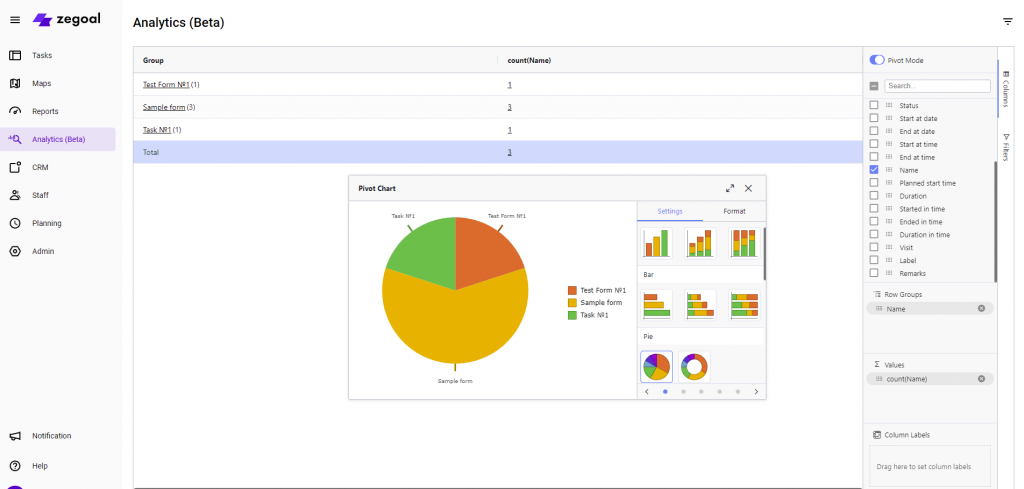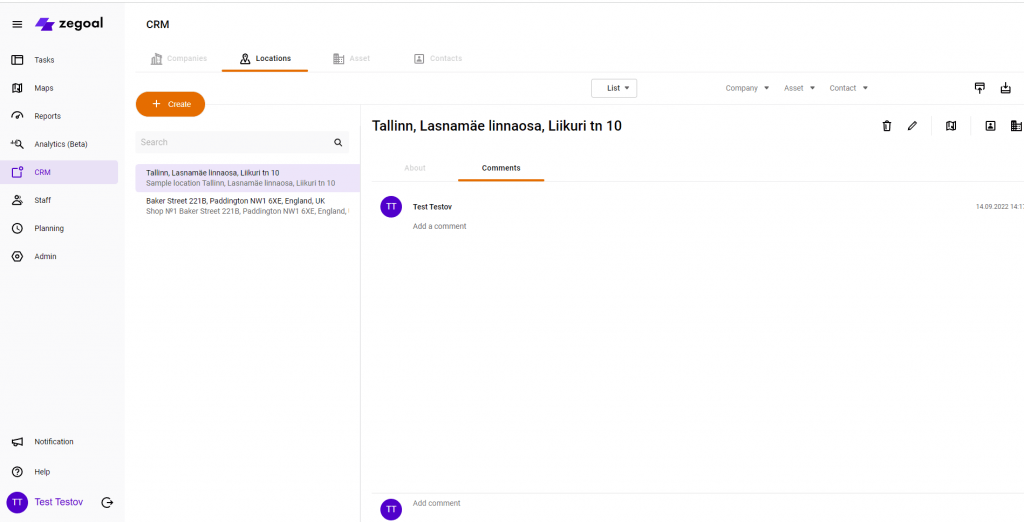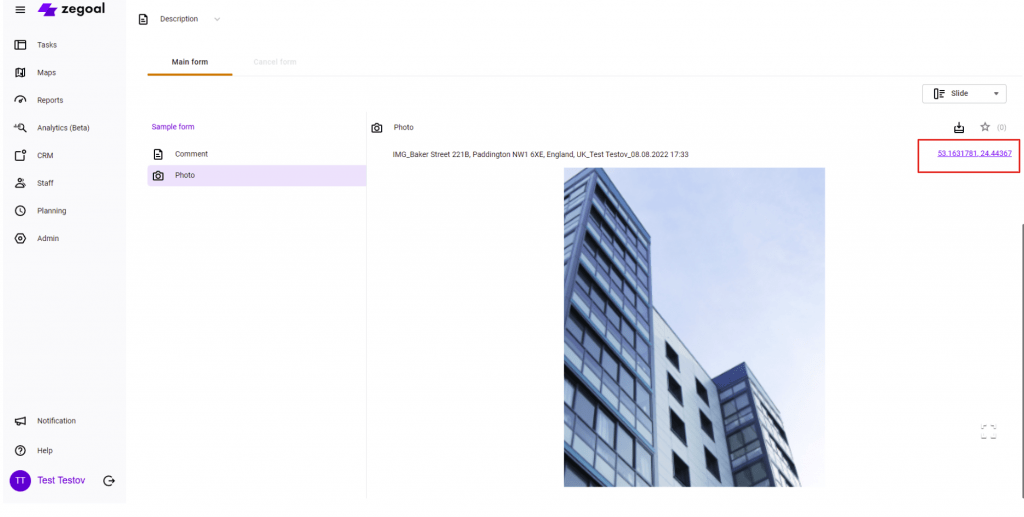Release notes June 2022
knyshdzmitry
01.07.2022
Mobile App
Default Task Executor
What is this feature needed for?
This feature allows you to speed up the process of creating a task by field employees.
How does this feature work?
Update of Mobile App login logic
What is this feature needed for?
We have simplified the login logic for the Mobile App. Now you don’t have to enter the name of the workspace. Just enter your username and password.
How does this feature work?
Open the Mobile App. To log in, enter your username and password.
Recent Posts
Categories
Web App
Update of tasks display in the Table mode. Task Label in the Task List.
What is this feature needed for?
We continue to develop the visualization of the web interface for a more convenient view of the Task List. This time, we have added the Task Label element to the table for quick search of marked Tasks.
How does this feature work?
Go to the Tasks block. Open the Table display mode. View task labels in the Task List.
Update of Web App login logic
What is this feature needed for?
This feature will be useful for those who have forgotten the name and/or address of their Zegoal Workspace.
How does this feature work?
To enter the web interface, you can go to our official website https://zegoal.com. In the header, click the Login button. You will be redirected the login page. Enter your username or password.
New Analytics section (testing mode)
What is this feature needed for?
This feature will be useful to anyone who collects and analyses large amounts of information. The Analytics module is a flexible spreadsheet tool. At the moment, it only works with custom reports. Its current capabilities are: flexible on-the-fly column display settings, sorting, filtering, pivots, graphs and charts.
How does this feature work?
Go to the Analytics section. Select the report that you want to run for viewing and analytics, select the report parameters (date/executor), and click Apply.
The report in the Analytics section has two viewing options: Table and Pivot
Features of the Table mode:
- Moving columns on-the-fly
- Grouping by lines
- Filtering and searching
- Sorting
- Creation of graphs and charts (with the ability to customize and export images)
- Export to .xls, .csv
Features of the Pivot mode:
- Summing up totals by lines and columns
- Cell result calculation (summation, quantity calculation, average, min/max)
- Moving columns on-the-fly
- Grouping by lines
- Grouping by columns
- Filtering and searching
- Sorting
- Creation of graphs and charts (with the ability to customize and export images)
- Export to .xls, .csv
Adding comments to Companies, Locations, Property, Contacts
What is this feature needed for?
This feature will be useful for the companies who actively keep a history of relationships with their customers. In CRM, you can add important information to each element in the form of a text comment.
How does this feature work?
Got to CRM. Choose a section: Company, Location, Property or Contact. Select a specific entry and go to the Comments section. Enter a text comment and click the Add button.
Update of logic for importing new Contacts from excel files
What is this feature needed for?
We have extended the functionality of importing new contacts. Now, in addition to standard fields, you can add Status, Type and Priority in the file.
How does this feature work?
Got to CRM/Contacts. Click the Import button. Select Upload Contact Creation File.
Update of logic for editing Contacts and Locations
What is this feature needed for?
This feature will be useful for the companies who actively keep a history of relationships with their customers. In CRM, you can add important information to each element in the form of a text comment.
We have extended the functionality of editing already created Locations and Contacts.
Field updates are now available for Contacts:
- Name
- Status
- Type
- Priority
- Phone number
- Job title
- Speciality
- Location
- Company
- Responsible persons
This feature will be useful for the companies who actively keep a history of relationships with their customers. In CRM, you can add important information to each element in the form of a text comment.
We have extended the functionality of editing already created Locations and Contacts.
Field updates are now available for Locations:
- Name
- Address
- Latitude
- Longitude
- Radius
- Priority
- Status
- Type
- Region
- Group
Update of logic for Bulk Editing of CRM Data
How does this feature work?
Geotagging task photos
What is this feature needed for?
This function further enhances control over performance discipline. Now geodata (coordinates) of the location where the photo was taken are attached to all photos in addition to information about time, company name and location.
How does this feature work?
Go to any completed task. Click on the coordinates opposite the name of the photo, and a map will be opened in a new window with a marker indicating the place where the photo was taken.
News
Be the first one to learn the latest Zegoal news! We never send out spam!
Copyright © 2022. All rights reserved.