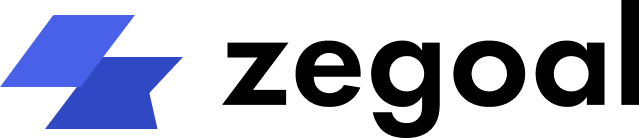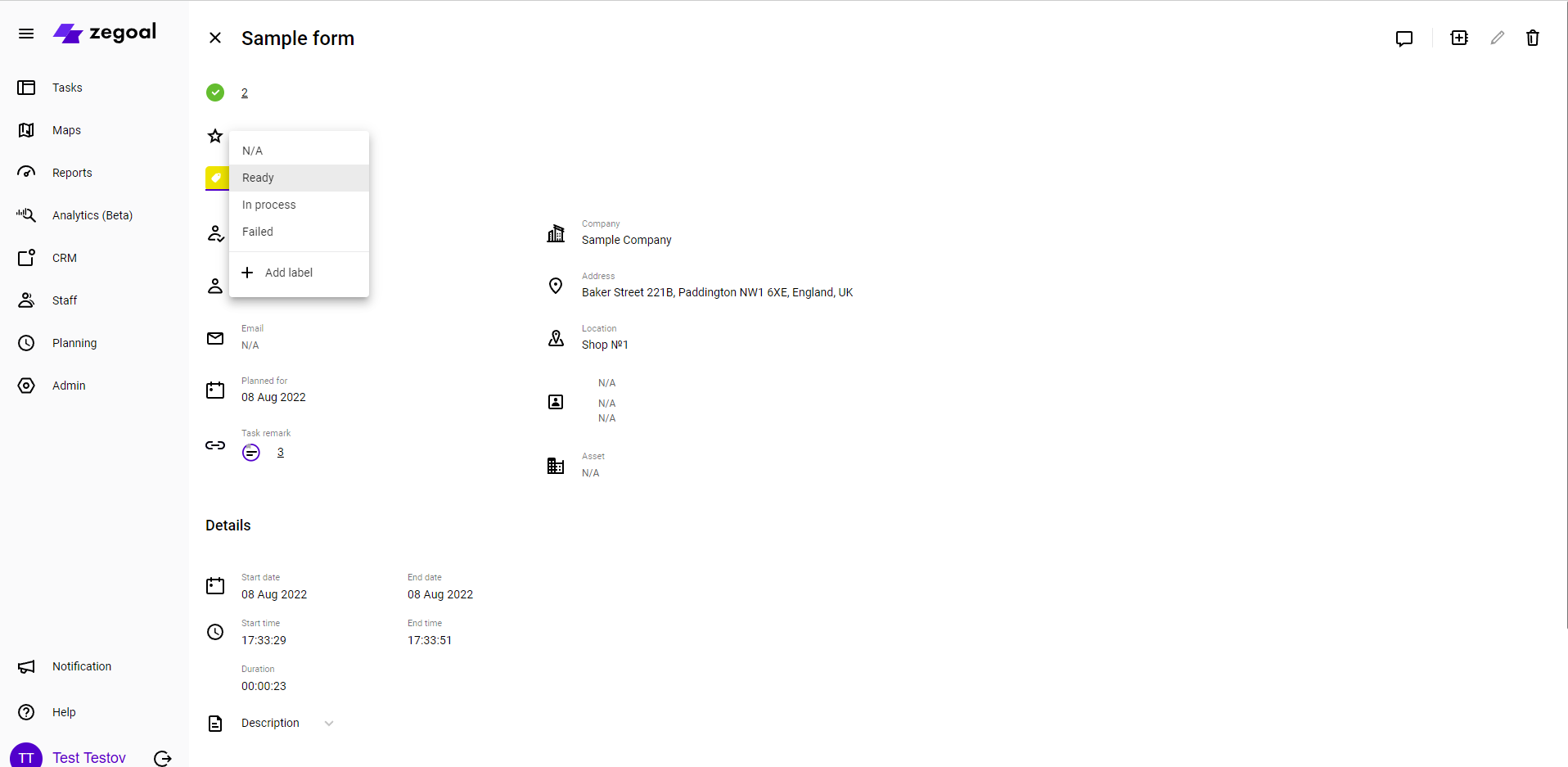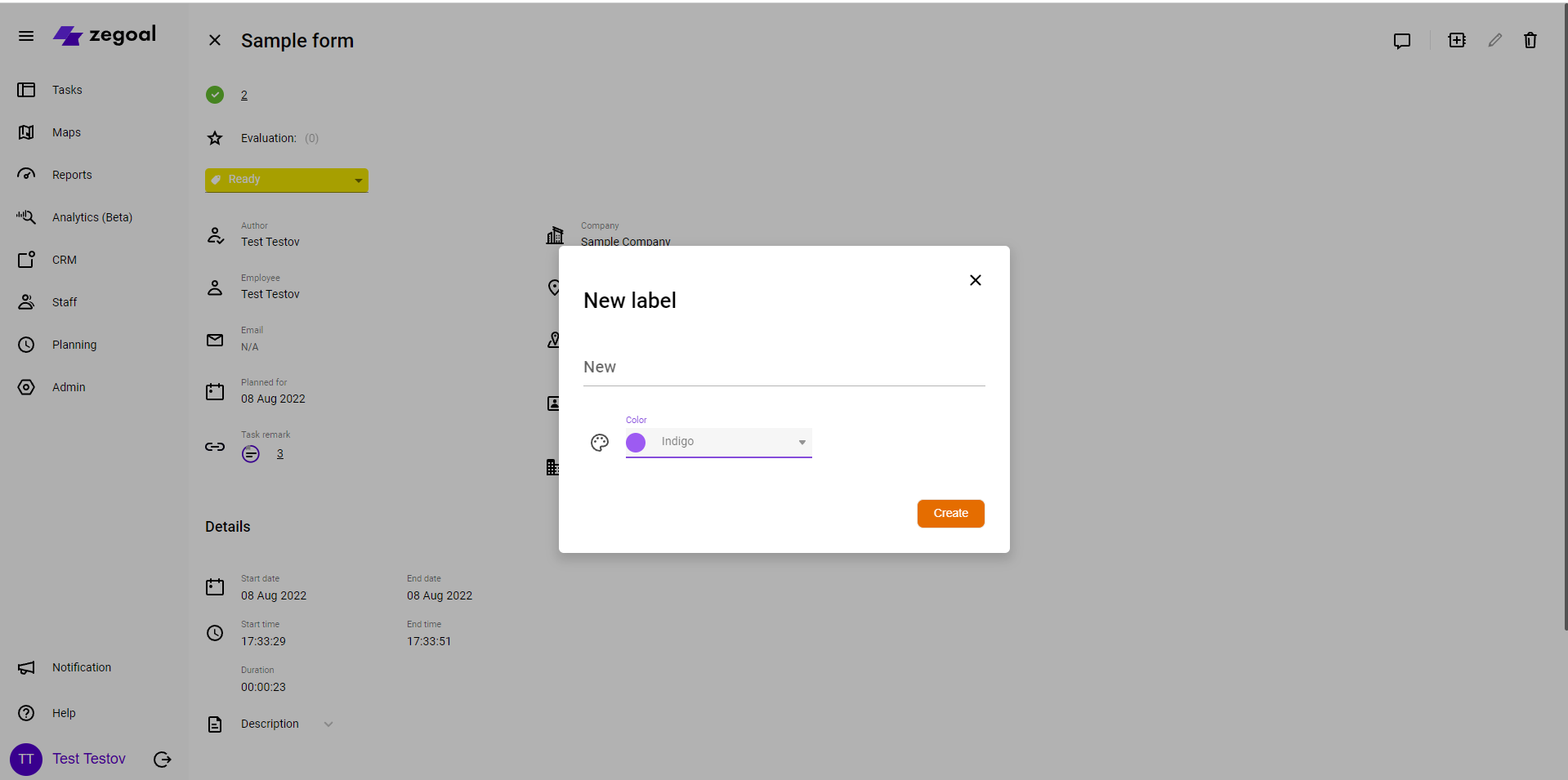Release notes March 2022
Dmitry Knysh
01.04.2022
Task Remarks
What is this feature needed for?
This feature will be useful for companies where quality control of tasks performed by field employees is carried out. The feature allows you to give feedback to a field employee on a specific completed task in the form of a subtask with a description of the problem. After creation, the remark is sent to the field employee in the Mobile App. After the remark has been resolved, the field employee sends confirmation in the form of comments and a photo report to the Manager (Coordinator).
How does this feature work?
Creation of Remarks
1. Go to the Detailed view of a specific task and click the Create Remark button.
2. Enter a name for the remark, specify the deadline for remark resolution (by default, the current date is set), and enter a description for the remark. Press V to submit the remark.
Actions with remarks in the Mobile App
1. Remarks are sent to the Mobile App and are displayed in the My Tasks tab. A remark has the appearance and behaviour of a task, but has only two fields: Comments and Photos. A remark card is marked with the Remark label.
2. Once the fields have been filled in, and the remark has been resolved, the data is sent to the server and becomes available for verification by the Manager.
Viewing Remarks
1. In the Detailed View of the task, click on the required remark to view it.
2. The next screen displays the details and results of remarks resolution.
Extended capabilities of Task Labels
What is this feature needed for?
Read about Task Labels here.
Essence of the update: it is now possible to create new labels on-the-fly.
How does this feature work?
Read about the basic principles of operation of this function here.
What has changed?
Added the capability to create labels on-the-fly.
1. Open any task, go to the Detailed View.
2. Click on the Label box.
3. In the dropdown list, click Add Label.
4. In the pop-up window, enter a name and select a colour for the label. To complete the procedure, click the Create button.
Recent Posts
Categories
Are you ready to enter the digital age?
Start 14-day free trial. No commitment, no credit card required
News
Be the first one to learn the latest Zegoal news! We never send out spam!
Copyright © 2022. All rights reserved.